
A User’s Guide to Google Analytics Goal Flow Reports
When it comes to ecommerce, feedback is essential. Here’s how the Goal Flow report can illuminate your sales funnel and improve your customer experience.
Here’s a quick four-step path to goal achievement:
- Define exactly what you want to accomplish.
- Identify performance indicators that will tell you when the goal is accomplished.
- Determine a plan that includes an ambitious timeline.
- Get to work.
There’s one critical part missing from this tried-and-true process, though:
It doesn’t mention Goal Flow reports.
Without a properly functioning feedback loop, you’re driving in the dark.
In this brief guide to Google Analytics Goal Flow reports, we’ll look at what Goal Flow reports are, why you should use them, and how to set them up.
Even if you use an analytics program other than Google, the concepts you’ll find here will help you get the most from your particular system.
What Are Goal Flow Reports?
The Goal Flow report illuminates your sales funnel. It tells you how effectively visitors to your ecommerce website are navigating the route from awareness, to interest, to desire, and to sales.
Why Use Goal Flow Reports?
The Goal Flow report helps you identify stuck points and loops. This report can provide powerful insights you can leverage to boost your conversion rate and maximize your return on investment.
Once you’re comfortable with analyzing Goal Flow reports, you’ll wonder how you ever managed to conduct successful campaigns without them.
They’re that important.
How to set up Goal Flow reports
Goal Flow reporting is part of the Google Analytics platform. To use the tools, you’ll need a Google Analytics account, and you’ll need to get analytics tracking code installed properly on your ecommerce website.
Here’s a primer on setting up analytics tracking: set up analytics.js.
Before you can activate goal reports, it’s necessary to set at least one goal. This is where many people get derailed. As with our prior article on Enhanced Ecommerce reporting, our advice is to start with something simple like an email subscription.
Learn how the platform works first. Build your strategy layer upon layer instead of trying to do it all at once.
Enjoying this article?
Subscribe to our newsletter, Good Question, to get insights like this sent straight to your inbox every week.
Since analytics data is sensitive information, we’re using a mom-and-pop start-up business for our analytics screenshots:
TenCoats manufactures a made-in-Oregon line of packable dog jackets. Since the TenCoats website is in the first phase of launching, the data shown for them is inconsequential. TenCoats is not a client of The Good. The owners graciously offered to let us use their analytics dashboard to illustrate this article.
To get started, open the property you want to view in Google Analytics. Choose Conversions from the options in the sidebar (see the screenshot below).
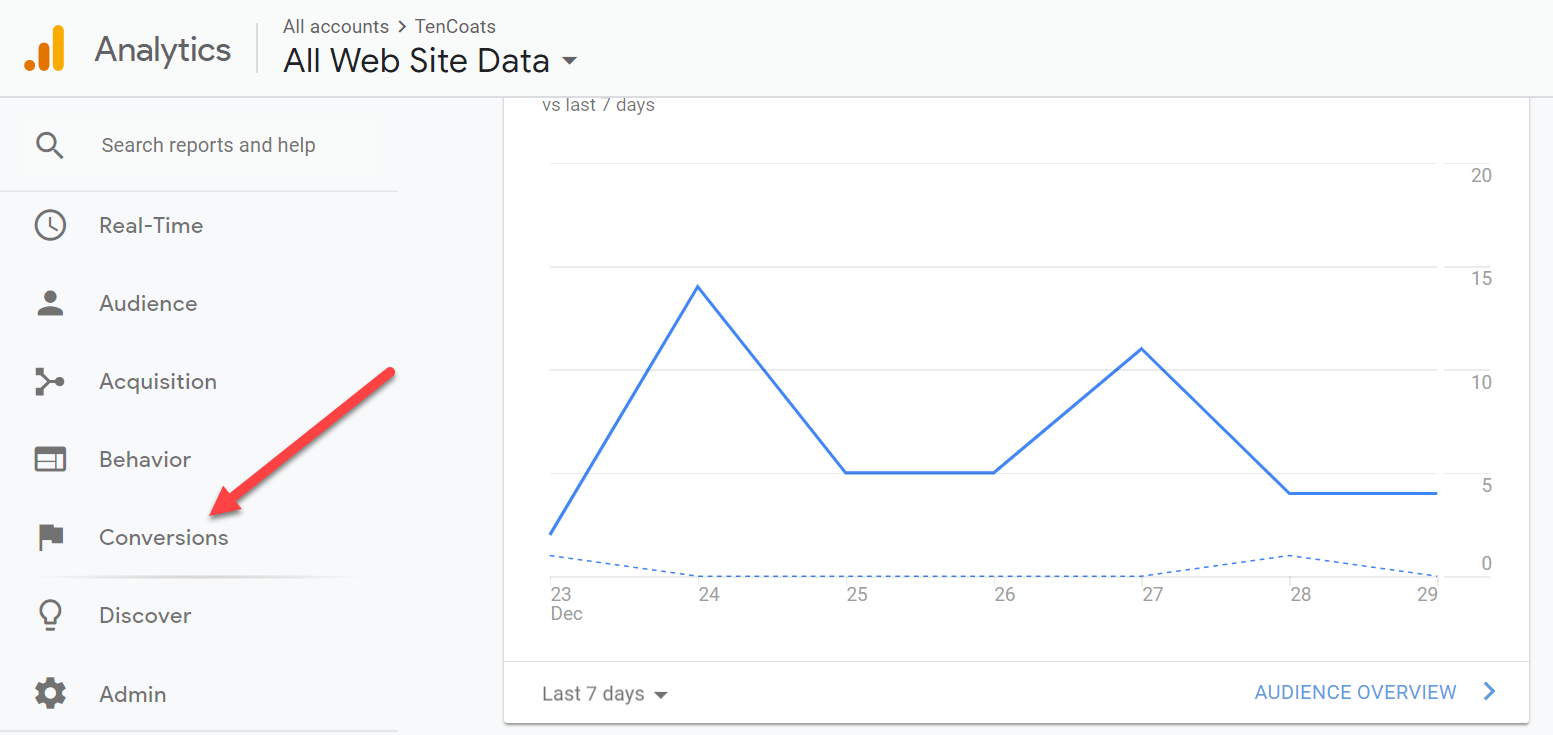
Once you’ve selected Conversions, choose Goals, then Overview. If you’ve yet to set any goals, you’ll get a message asking you to enable them (see the screenshot below).
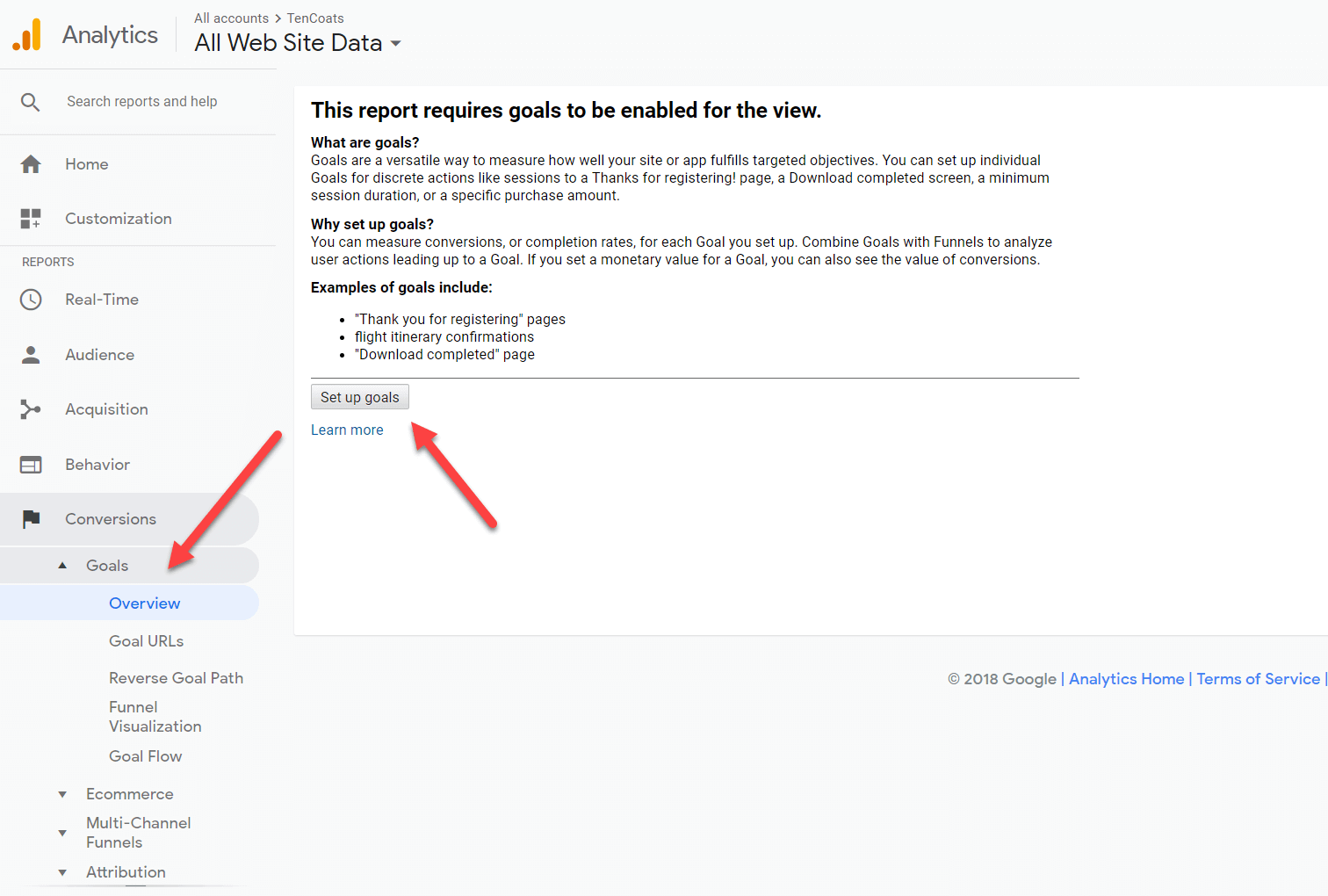
Click the Set up goals button, then click New Goal.
If there are already goals set for the property, go directly to New Goal.
If you are already tracking a sales funnel, you may not need to set any additional goals to get started with Goal Flow reports. However, we recommend you follow along the path we’re describing here to make sure.
If a step doesn’t apply to your ecommerce site, move on to the next step after confirming the suitability of the present setup.
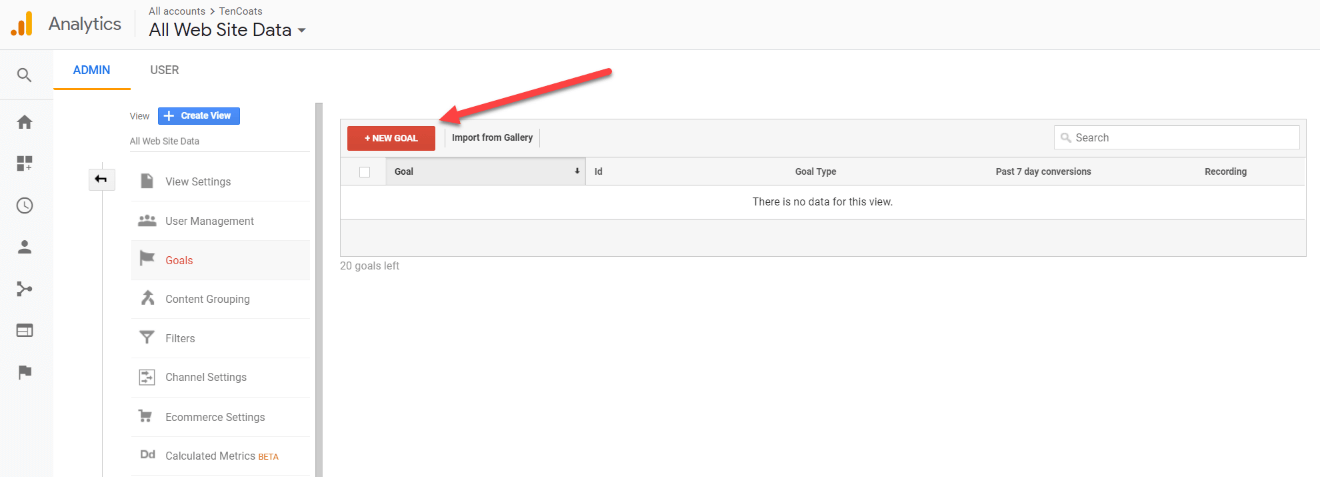
Click on New Goal to access the Goal Setup options. You can use a pre-configured Google Template, you can create your own Custom report, or—if you’ve qualified by meeting certain prerequisites centered on Google Ads activity—you can enable Smart Goals.
Because TenCoats is a new company just getting started with advanced analytics, we’ll begin by setting up a simple funnel using the Checkout Complete template supplied by Google (see the screenshot below).
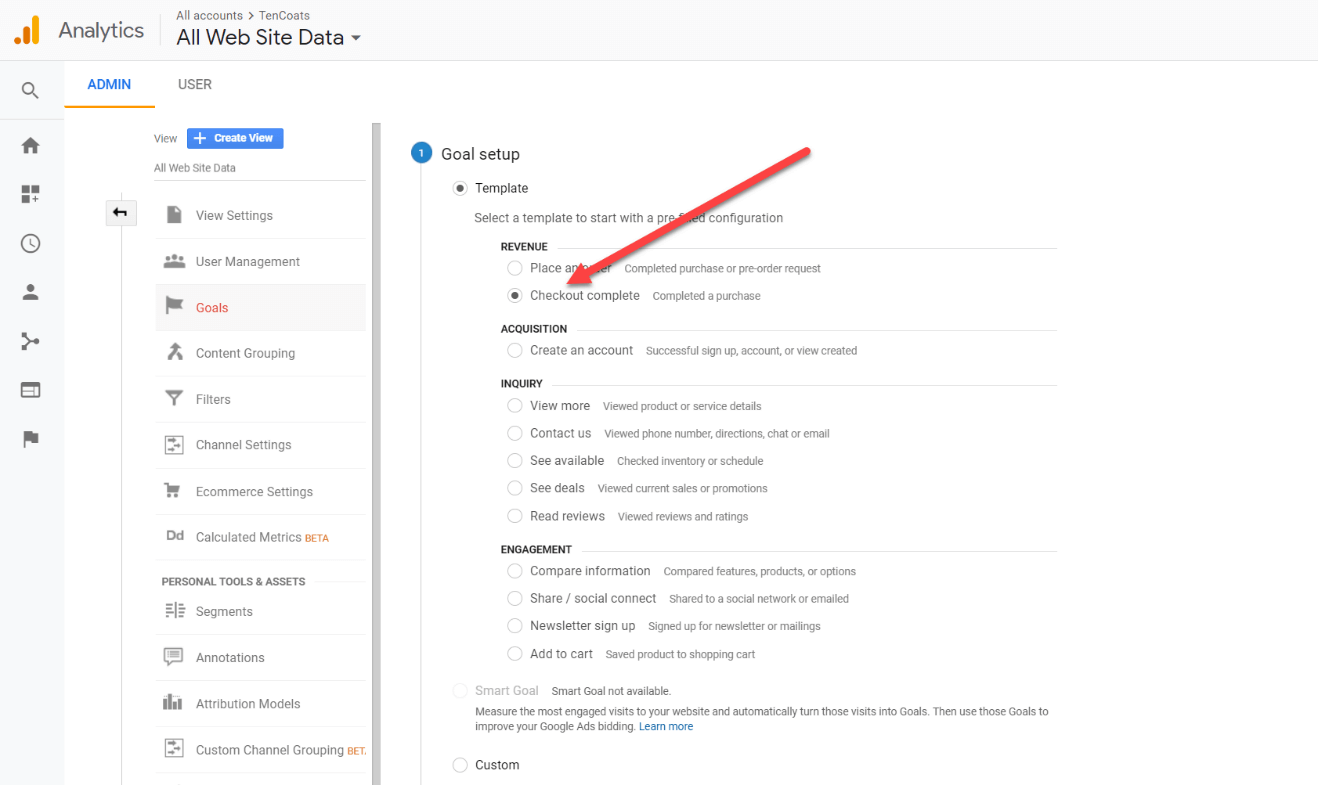
After Goal setup, we continue to Goal description (see the screenshot below).
We’ll keep “Checkout complete” as the name of the funnel and choose Destination as the type of goal.
Note that you can also set goals based on duration, pages/screens per session, Events, or Smart Goals (if you qualify).
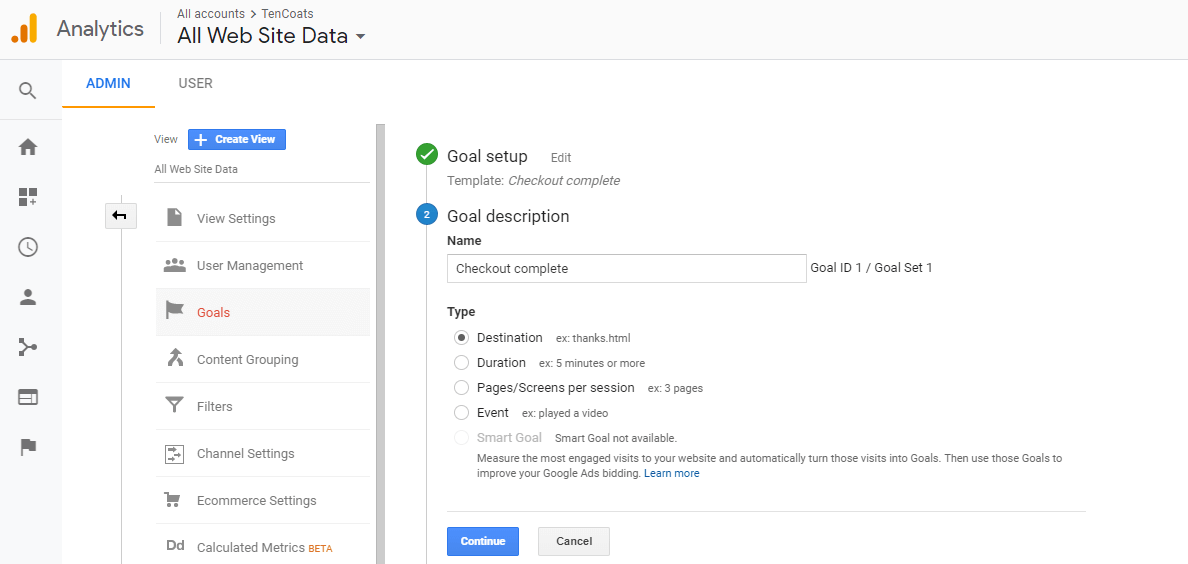
We proceed to Goal details (see the screenshot below) and set the expected path to final conversion. In this example, the path is:
- Size and Fit page
- Shipping info
- Product page
- Add to cart
Choosing this particular funnel gives us a starting point and helps us gain valuable information in our analysis of the Goal Flow report.
Note that the “Required” box is set to “No.” TenCoats won’t mind at all if a visitor goes directly to Checkoutcafter all, getting the sale is their primary goal. However, the path to sales we’ve set here is the one we expect visitors to use most often. We could (and most likely will) be surprised by the path visitors actually take on the website.
Notice the Verify this Goal link below the Steps you listed (see the screenshot below). If the Google Analytics tracking code has properly been installed on your ecommerce site the week prior to establishing your new goal, clicking Verify this Goal will tell you how many times that goal would’ve been completed over the past seven days.
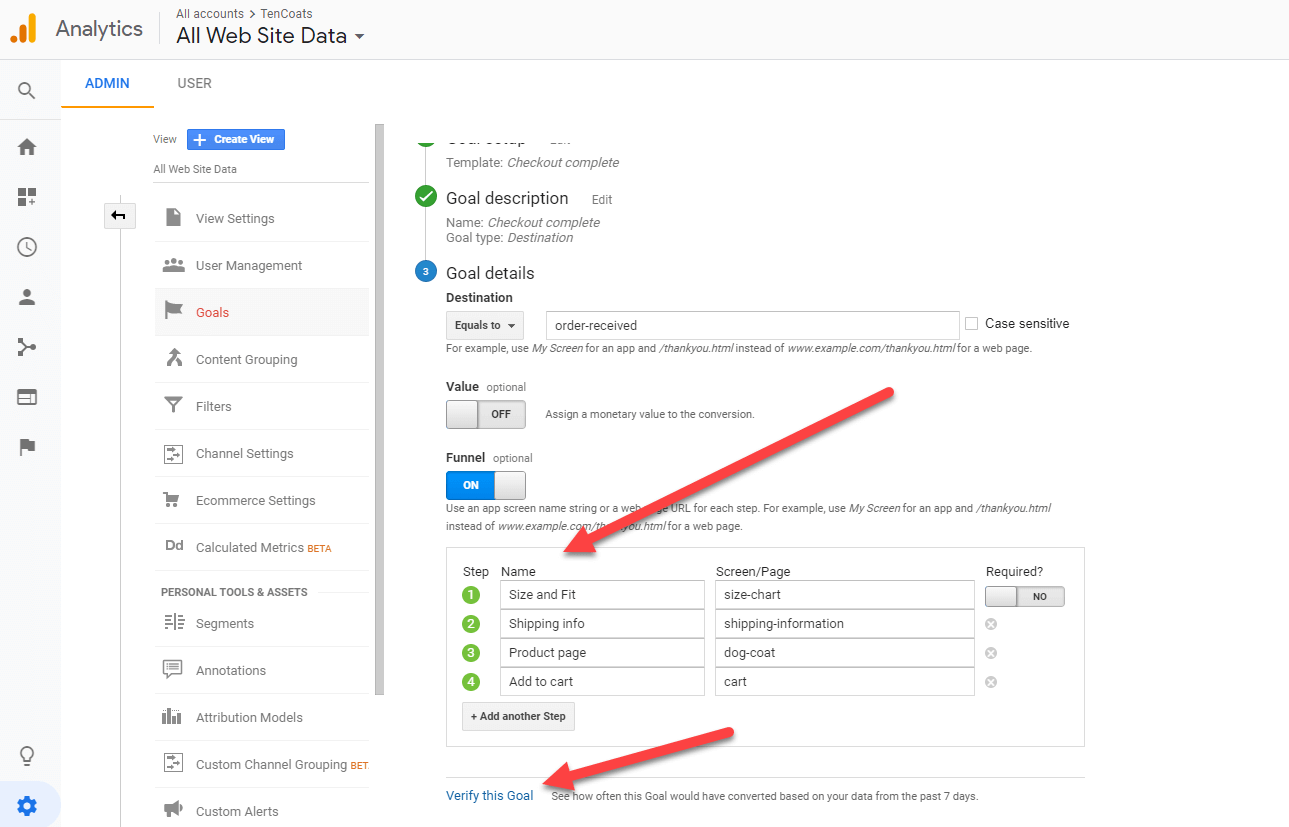
That completes the setup of our first funnel and goal. Be sure to switch the Recording button to On to activate the goal-tracking process inside Google Analytics (see the screenshot below).
Setting a goal/funnel paves the way for Goal Flow reporting, since you must have at least one goal established before you can obtain Goal Flow data.
We’ve set the first goal as a funnel, and we recommend you do the same. Start small and simple, but get as much value as you can from the work you do here.
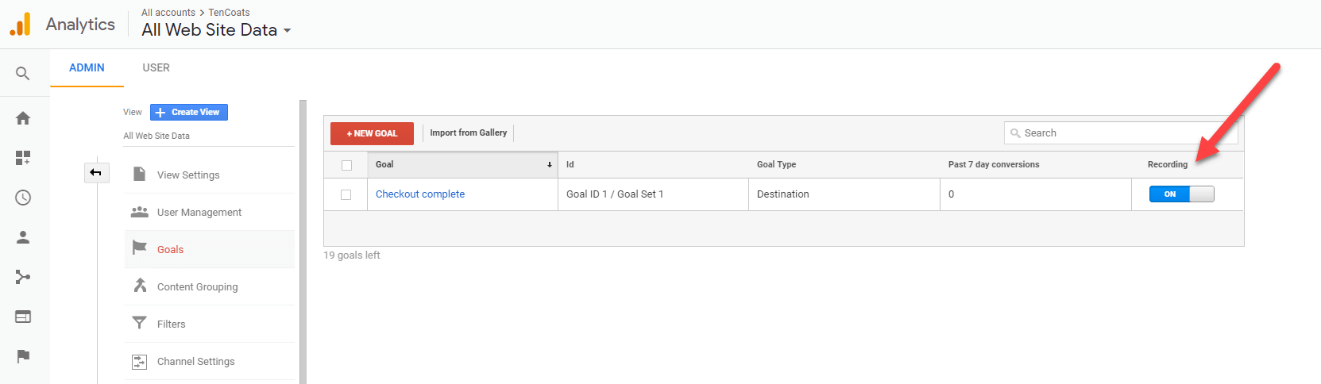
You’ll need to wait a bit before the Goal Flow report will provide data. How long you must wait depends on how active your ecommerce site is and how many visitors are entering the path you set in your goal/funnel.
Here’s the path to access the Goal Flow report:
Google Analytics > Property view > Reports > Conversions > Goals > Goal Flow (see the screenshot below)
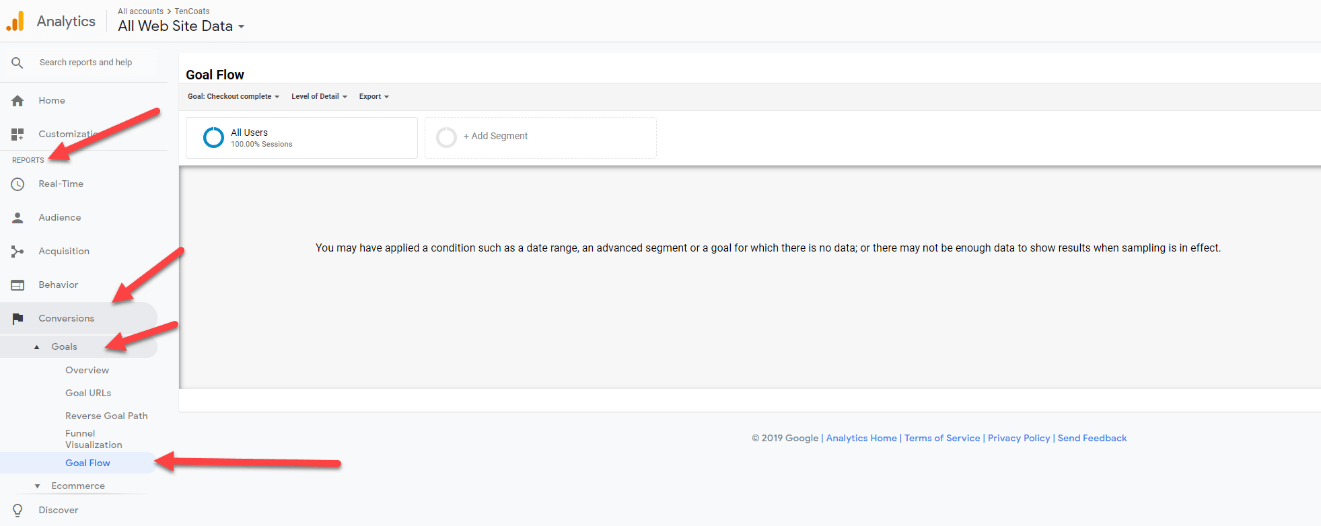
Once you’ve recorded sufficient data, you’ll then be presented with a visually rich, interactive chart similar to the one shown below.
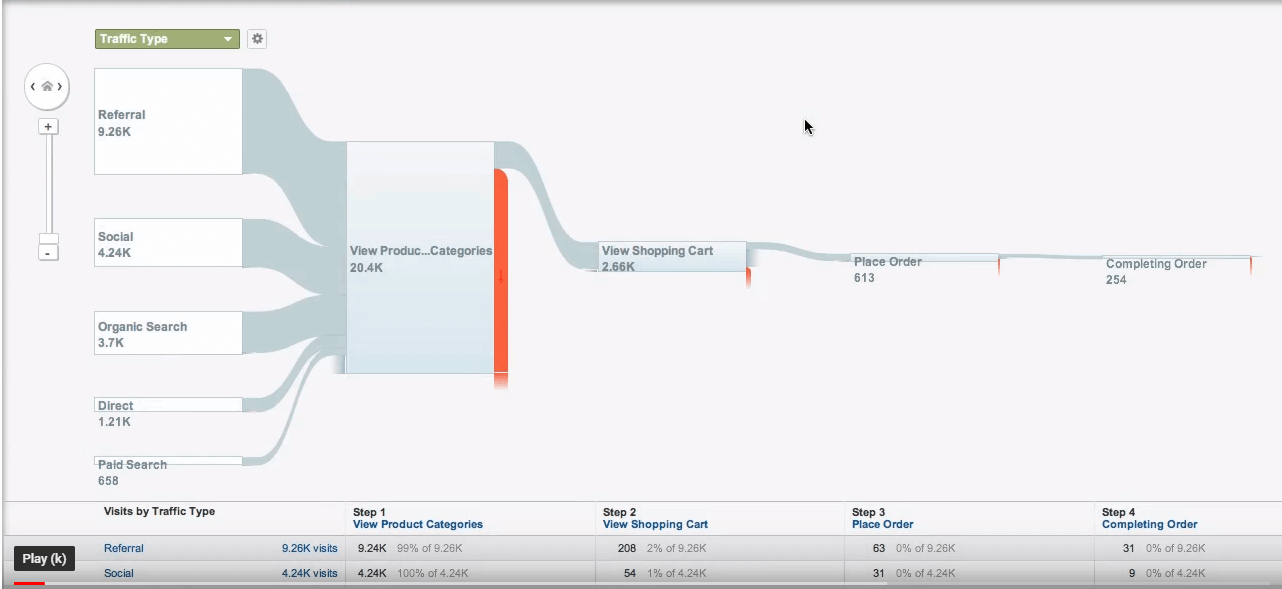
Once you’ve set up a simple funnel and know how to pull Goal Flow reports for it, you can continue to set goals and experience more of the powerful insights at your disposal in Google Analytics.
Goal Flow Reports and Conversion Rate Optimization
From the Goal Flow report, you can quickly determine information like this:
- Sources of traffic
- Popularity of landing pages
- Percentage of traffic visiting certain pages
- Percentage of traffic completing your goal
- Drop-off points
- Conversion rates
- Internal loops
- Stuck points
- Funnel steps skipped
- Exit points
The Goal Flow report tells you how effective your funnel is now and provides clues on how to make it better in the future, so you can get the most out of your conversion rate optimization efforts.
Enjoying this article?
Subscribe to our newsletter, Good Question, to get insights like this sent straight to your inbox every week.
You’ll discover that leveraging the power of analytics doesn’t have to be overwhelmingly difficult. A small amount of time investment can provide amazing insight that can help you boost your ROI quickly.
So get going with Goal Flow reporting. Work through the steps above. Avoid complexity. Set forth a simple path like the one we’ve illustrated, then observe the results.
If you need help or have questions, contact The Good. We’ve got the knowledge and experience to help established corporations like Nike and Bell Helmet, but we also care enough to help mom-and-pop start-ups get going in a profitable direction.

About the Author
David Hoos
David Hoos is the former Director of Marketing at The Good and a trusted advisor to marketing experts.